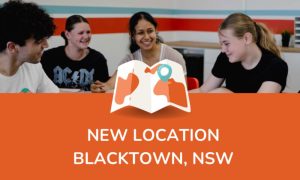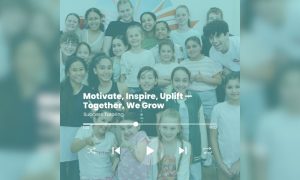Moved to online tutoring? Find a step by step guide on how to use our website!
- How to access the online lesson space
- How to make a payment online
- How to set up recurring payments
How to access online lessons
Step 1: Visit www.successtutoring.com.au.
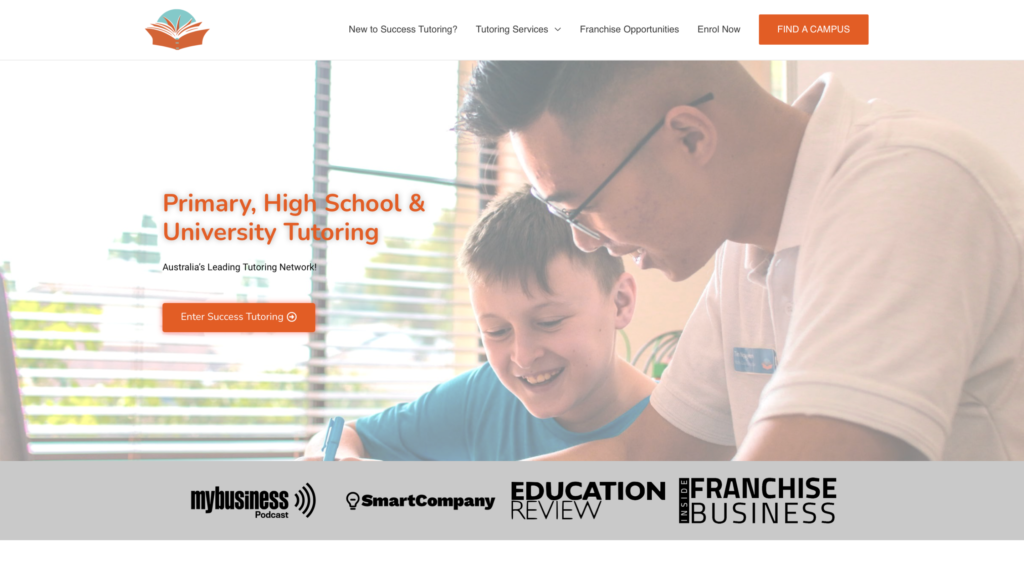
Step 2: Click on find a campus.
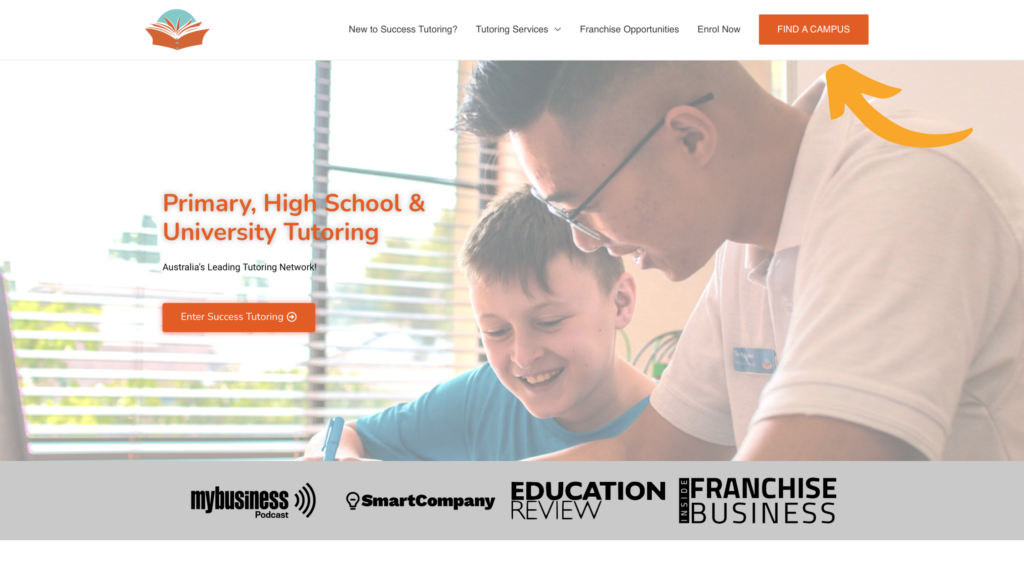
Step 3: Select your campus
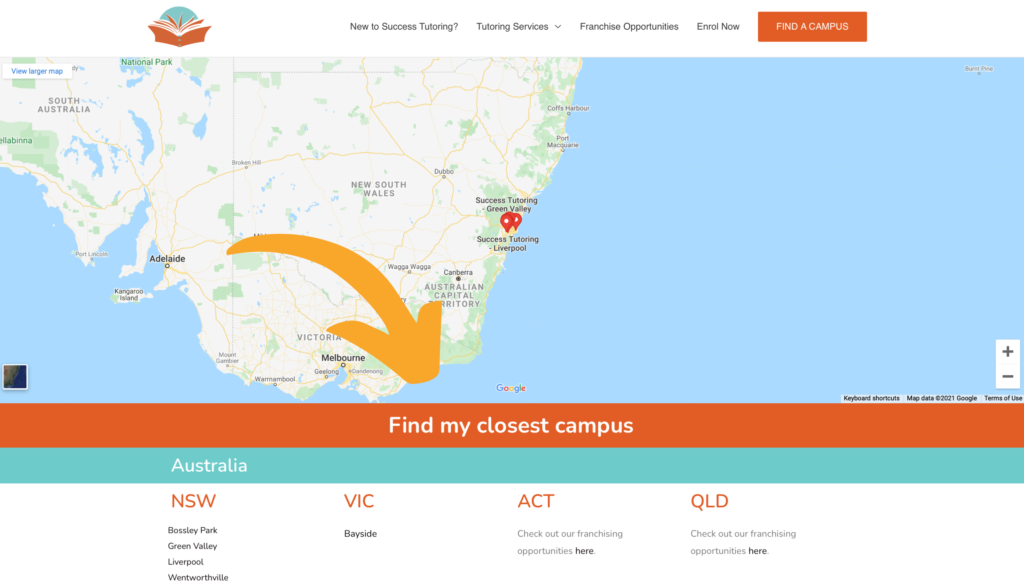
Step 4: Scroll down and find Customer login.
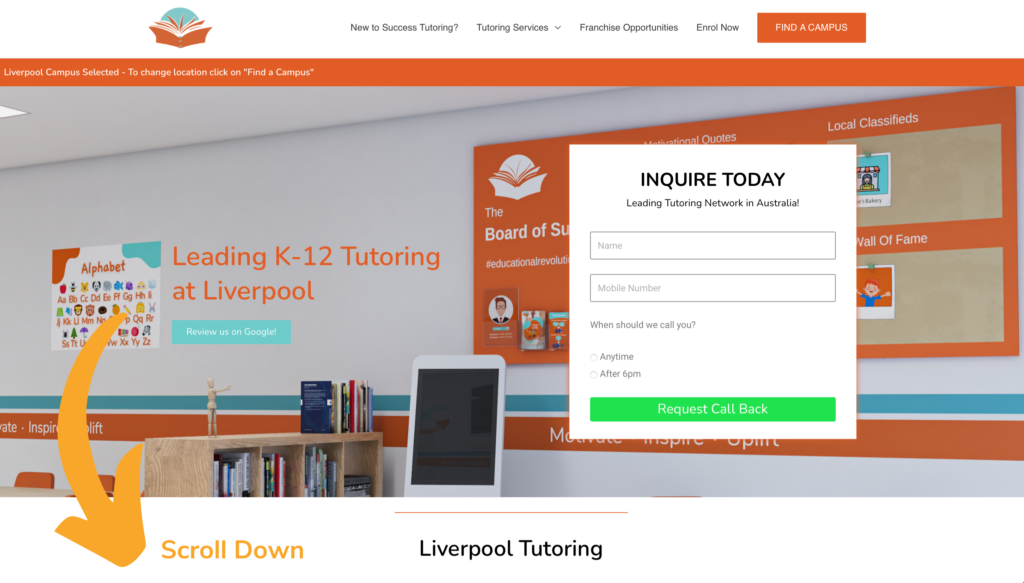
Step 5: Login using the credentials which were provided at the time of enrolment.
For example,
– Email: john.smith@gmail.com
– Password:
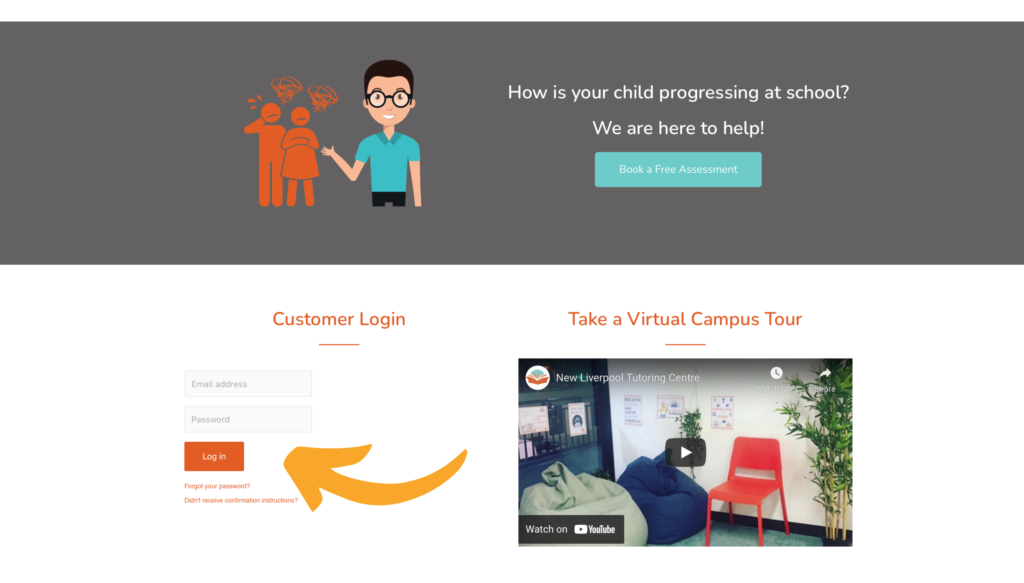
Step 5: Click on ‘view’ on your allocated class as seen on the calendar
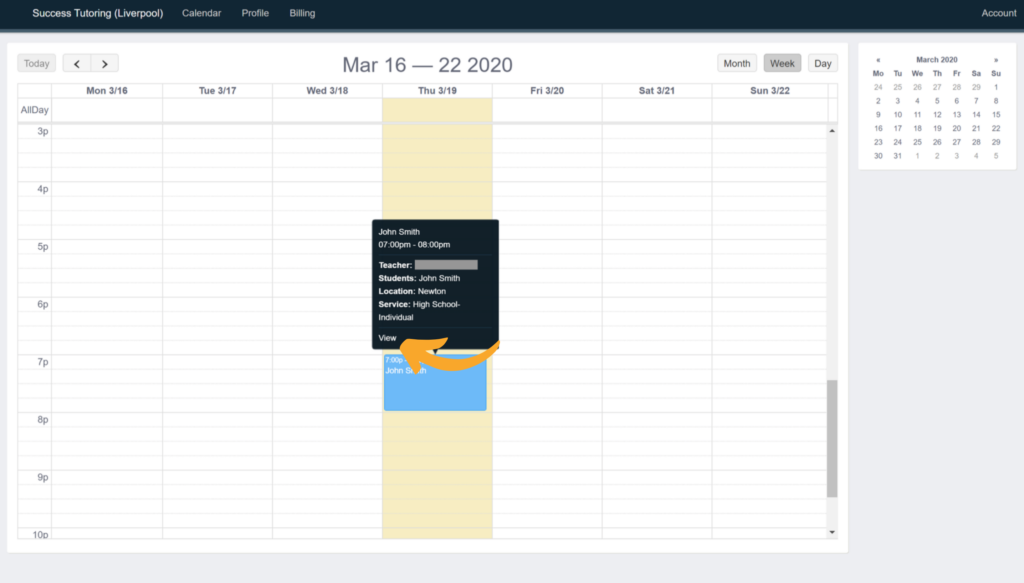
Step 6: Click on Launch Online Learning Tool to start online tutoring!
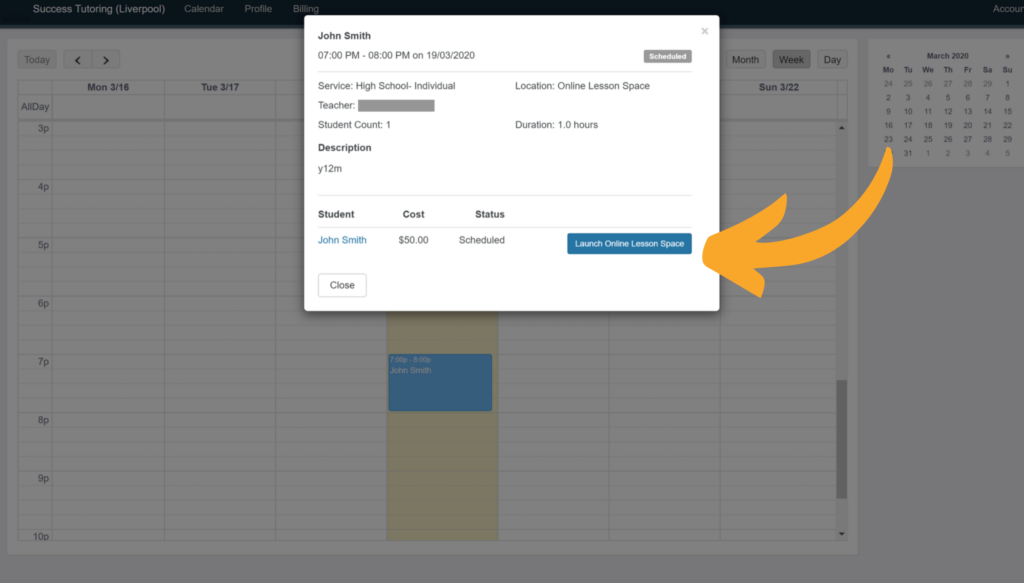
Further questions? Click on find a campus and contact your local Success Tutoring centre!